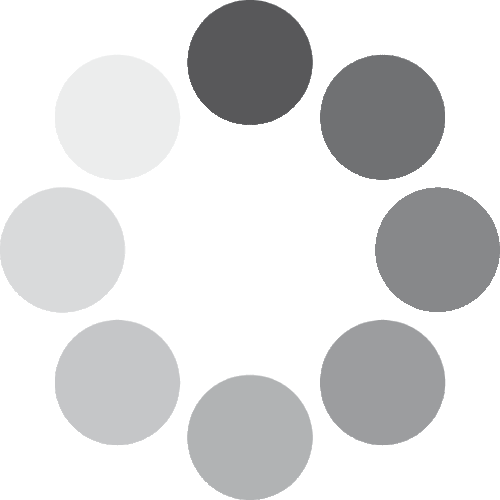Lowrance HDS Carbon - Getting Started
See better than ever before with HDS Carbon series displays, which feature an ultra-clear SolarMAX™ HD display, high-performance dual-core processer and leading-edge fish finder technology, like Live Network Sonar, Dual Channel CHIRP and StructureScan® 3D.